Oscillators are a staple among many traders as this type of technical indicators can give traders a clue when the market is about to reverse. Among the many oscillators, the MACD is one of the most popular oscillators especially with regards to long-term trends.
What is the Custom MACD Indicator?
The Custom MACD Indicator is a momentum technical indicator which is an oscillator type of technical indicator. It is based on the Moving Average Convergence and Divergence (MACD), which is a widely used technical indicator.
This indicator plots histogram bars and a line which oscillate around a midline. Positive bars indicate a bullish trend bias, while negative bars indicate a bearish trend bias.
The relationship between the bars and the line also indicate the direction of momentum. The momentum is bullish whenever the bars are above the line, and bearish whenever the bars are below the line.

How the Custom MACD Indicator Works?
The Custom MACD Indicator computes for the difference between two underlying Exponential Moving Average (EMA) lines. It then plots the bars based on the value of the difference between the two EMA lines. It then plots a Simple Moving Average (SMA) derived from the MACD bars. This line is called the Signal Line.
How to use the Custom MACD Indicator for MT4
The Custom MACD has three variables which can be modified within its indicator settings.
“Fast EMA Period” and “Slow EMA Period” refers to the number of bars used for computing the underlying fast and slow EMA lines used to compute for the MACD bars.
The “Signal SMA Period” controls the number of periods used for computing the signal line.
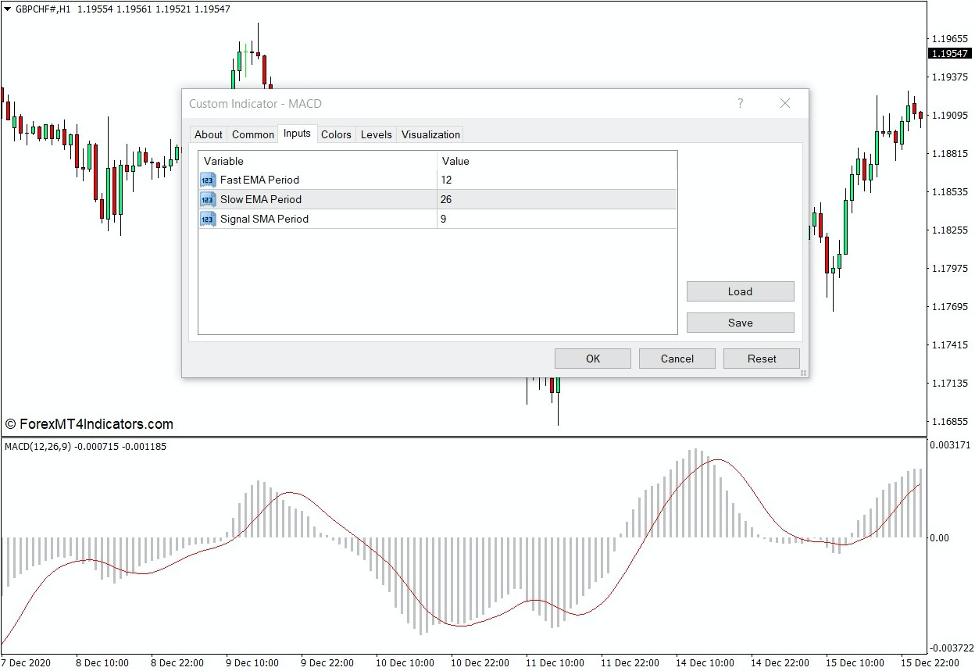
The Custom MACD indicator can be used as a trend or momentum reversal signal indicator.
Trend reversals can be identified based on the shifting of the MACD bars from positive to negative or vice versa.
Momentum reversals can be identified based on the crossing over of the MACD bars and the signal line.
Since the Custom MACD indicator is also an oscillator, it can also be used as a basis for divergence trade setups.
Buy Trade Setup
When to Enter?
Wait for the MACD bars to be well below zero. Open a buy order on the confluence of a bullish momentum price action and the crossover of the MACD bars above the signal line. Set the stop loss on the support below the entry candle.
When to Exit?
Close the trade as the MACD bars cross below the signal line.

Sell Trade Setup
When to Enter?
Wait for the MACD bars to be well above zero. Open a sell order on the confluence of a bearish momentum price action and the crossover of the MACD bars below the signal line. Set the stop loss on the resistance above the entry candle.
When to Exit?
Close the trade as the MACD bars cross above the signal line.

Conclusion
The MACD is one of the most widely used oscillators as it does tend to be a very effective technical indicator when trading long term trend reversals. It does have the tendency to lag at times. However, it could also produce decent trades when traded in confluence with other technical analysis indications as part of a trading strategy.
MT4 Indicators – Download Instructions
Custom MACD Indicator for MT4 is a Metatrader 4 (MT4) indicator and the essence of this technical indicator is to transform the accumulated history data.
Custom MACD Indicator for MT4 provides for an opportunity to detect various peculiarities and patterns in price dynamics which are invisible to the naked eye.
Based on this information, traders can assume further price movement and adjust their strategy accordingly.
Recommended Forex Metatrader 4 Trading Platform
- Free $50 To Start Trading Instantly
- Deposit Bonus up to $5,000
- Unlimited Loyalty Program
- Awards Winning Trading Broker
How to install Custom MACD Indicator for MT4.mq4?
- Download Custom MACD Indicator for MT4.mq4
- Copy Custom MACD Indicator for MT4.mq4 to your Metatrader Directory / experts / indicators /
- Start or restart your Metatrader 4 Client
- Select Chart and Timeframe where you want to test your MT4 indicators
- Search “Custom Indicators” in your Navigator mostly left in your Metatrader 4 Client
- Right click on Custom MACD Indicator for MT4.mq4
- Attach to a chart
- Modify settings or press ok
- Indicator Custom MACD Indicator for MT4.mq4 is available on your Chart
How to remove Custom MACD Indicator for MT4.mq4 from your Metatrader Chart?
- Select the Chart where is the Indicator running in your Metatrader 4 Client
- Right click into the Chart
- “Indicators list”
- Select the Indicator and delete
Custom MACD Indicator for MT4 (Free Download)
Click here below to download:







