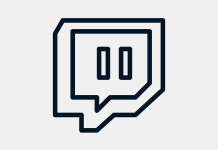Introduction to the Levels Indicator
Support and resistance levels are key levels where most traders observe for possible price reversals. However, not all traders have the skill or confidence to correctly identify such support or resistance levels.
The Levels Indicator may just be the tool that can help traders objectively identify support and resistance levels using a complex formula which includes the use of Fibonacci ratios.
What is the Levels Indicator?
The Levels Indicator is a custom technical indicator which plots support and resistance levels based on the previous period’s high, low, and close price levels. It is much like a Pivot Point indicator but it differs in its method of computing for the various levels.
The Levels Indicator plots orange lines to represent a support level and blue lines to represent a resistance level. This indicator plots five support levels and five resistance levels.
How the Levels Indicator Works?
The Levels Indicator retrieves the price data points (open, high, low, and close) from the chose timeframe (H1, H4, D1, etc.). It then uses these price points to compute for the various support and resistance levels. The Levels Indicator also uses various multipliers which are based on the Fibonacci ratios. These includes the ratios 0.236, 0.382, and 0.618. Using the open, high, low, and close price, as well as the Fibonacci ratios, this indicator uses a variety of complex formulas in order to arrive at the different support and resistance levels.
How to use the Levels Indicator for MT4 or MT5
The support and resistance levels that this indicator plots can be used as a regular horizontal support and resistance level just as the Pivot Points support and resistance levels are used. Traders can trade reversal trade setups based on price reversing from any of the support or resistance levels. This can also be based on reversal candlestick patterns developing as price touches these levels.
The Levels indicator has various variables that can be modified within its settings.
“Timeframe” pertains to the timeframe used for the computation of the lines. Traders can encode the timeframe as M1, M5, M15, M30, H1, H4, D1, W1, and MN1.
The other variables are mostly visual modifications, such as the color, style, and width of the lines that the indicator would plot.
Buy Trade Setup
When to Enter?
Observe price action as it touches a support level identified by the Levels Indicator. Open a buy order as soon as a bullish reversal candlestick pattern develops. Set the stop loss on the support below the entry candle.
When to Exit?
Set the take profit on the next support or resistance level identified by the Levels Indicator.
Sell Trade Setup
When to Enter?
Observe price action as it touches a resistance level identified by the Levels Indicator. Open a sell order as soon as a bearish reversal candlestick pattern develops. Set the stop loss on the resistance above the entry candle.
When to Exit?
Set the take profit on the next support or resistance level identified by the Levels Indicator.
Conclusion
The Levels Indicator is much like a variation of the Pivot Points indicator which uses Fibonacci levels for its computations. The levels it plots does seem to work and can be used in the right market context.
MT4 Indicators – Download Instructions
Levels Indicator for MT4 is a Metatrader 4 (MT4) indicator and the essence of this technical indicator is to transform the accumulated history data.
Levels Indicator for MT4 provides for an opportunity to detect various peculiarities and patterns in price dynamics which are invisible to the naked eye.
Based on this information, traders can assume further price movement and adjust their strategy accordingly.
Recommended Forex Metatrader 5 Trading Platform
- Free $30 To Start Trading Instantly
- Deposit Bonus up to $5,000
- Unlimited Loyalty Program
- Awards Winning Trading Broker
How to install Levels Indicator for MT4.mq4?
- Download Levels Indicator for MT4.mq4
- Copy Levels Indicator for MT4.mq4 to your Metatrader Directory / experts / indicators /
- Start or restart your Metatrader 4 Client
- Select Chart and Timeframe where you want to test your MT4 indicators
- Search “Custom Indicators” in your Navigator mostly left in your Metatrader 4 Client
- Right click on Levels Indicator for MT4.mq4
- Attach to a chart
- Modify settings or press ok
- Indicator Levels Indicator for MT4.mq4 is available on your Chart
How to remove Levels Indicator for MT4.mq4 from your Metatrader Chart?
- Select the Chart where is the Indicator running in your Metatrader 4 Client
- Right click into the Chart
- “Indicators list”
- Select the Indicator and delete
Levels Indicator for MT4 (Free Download)
Click here below to download: