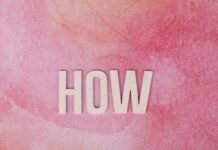Are you ready to unlock the full potential of your trading journey? In this ultimate guide for traders, we dive deep into how to download and use MetaTrader 4, the most popular and powerful trading platform worldwide. Whether you’re a beginner or an experienced trader, mastering MetaTrader 4 (MT4) can transform your trading strategy and help you make smarter, faster decisions. But, wait – do you really know the easiest way to get started with this incredible tool? If not, you’re in the right place!
Downloading MetaTrader 4 might seem simple, but there are crucial steps and tips that traders often overlook. From installation to setting up your first trade, this guide covers everything you need to know to become a confident user. Curious about how to install MetaTrader 4 on Windows, Mac, or mobile devices? Want to learn about the best features like customizable charts, expert advisors, and real-time market analysis? We got you covered. Plus, we’ll reveal insider secrets on how to optimize your MT4 experience for maximum profitability.
In today’s fast-paced trading world, knowing how to use MetaTrader 4 effectively is a game-changer. Don’t miss out on learning the smart tricks that can boost your trading performance instantly. This post is packed with actionable insights and step-by-step instructions, making it easier than ever to navigate MetaTrader 4 like a pro. So, why wait? Dive into this comprehensive guide and start your journey toward trading success today!
Step-by-Step Tutorial: How to Download MetaTrader 4 Safely on Windows and Mac
MetaTrader 4, often called MT4, is one of the most popular trading platforms worldwide. It have been widely used by forex traders because of its user-friendly interface, powerful charting tools, and automated trading capabilities. If you are new to trading or just want to set up MT4 on your Windows or Mac computer, this guide will walk you through the step-by-step process to download and use MetaTrader 4 safely. There are many scams and fake websites out there, so it’s important to know how to get the official software and avoid any risks.
What is MetaTrader 4 and Why It Matters?
MetaTrader 4 was launched by MetaQuotes Software in 2005. It quickly become the industry standard for forex and CFD trading. The platform allows traders to analyze financial markets, use technical indicators, and even deploy automated trading strategies called Expert Advisors (EAs). MT4 supports various order types, multiple timeframes, and customizable charts — making it suitable for both beginners and experienced traders.
Many brokers offer MT4 as their main platform, so it’s essential to have it installed correctly on your device. Whether you are using Windows or Mac, MT4 can be downloaded and installed without much hassle, but you need to follow the right steps.
How To Download MetaTrader 4 Safely on Windows and Mac
Below is a simple outline you can follow to download the software safely:
Choose a Reliable Broker or Visit MetaQuotes Official Site
- Always download MT4 from your broker’s official website or from MetaQuotes’ official source.
- Avoid third-party sites or random download links as they might contain malware or outdated versions.
Check System Requirements
- For Windows: Windows 7, 8, 10 or later, 512 MB RAM minimum, and 50 MB free disk space.
- For Mac: macOS 10.10 or newer, 2 GB RAM recommended, and 100 MB free space.
Download the Installer File
- For Windows, you will get a .exe file.
- For Mac, you usually download a .dmg file or use a third-party installer like PlayOnMac for compatibility.
Install the Program
- Run the installer and follow on-screen prompts.
- Accept license agreements and choose installation folders if you want to customize.
Launch MetaTrader 4
- After installation completes, open MT4.
- You will be prompted to enter your broker credentials or create a demo account to start trading practice.
Step-by-Step Guide: Installing MetaTrader 4 on Windows
- Go to your broker’s website or MetaQuotes official page.
- Click on “Download MetaTrader 4 for Windows.”
- Wait until the .exe file completely downloads.
- Double-click the file to launch the installation wizard.
- Click “Next” on the welcome screen.
- Choose the destination folder or leave default path.
- Click “Install” and wait a few minutes until process complete.
- Once done, click “Finish” and open MT4.
- Enter login details or register a new demo account to begin.
How to Set Up MetaTrader 4 on Mac
Since MT4 is originally designed for Windows, Mac users sometimes face difficulties. But no worries, here’s what you can do:
- Visit your broker’s website to see if they offer a Mac-compatible MT4 version.
- If no native app available, download PlayOnMac, a free software that allows Windows apps on Mac.
- Install PlayOnMac, then download MT4 Windows installer.
- Use PlayOnMac to run the MT4 installer on your Mac.
- Follow the installation instructions same as Windows version.
- Open MT4 through PlayOnMac and log in with your trading account.
How To Use MetaTrader 4: Ultimate Guide for Traders
Once you have MT4 installed, you may want to know how to use it effectively. Here are some essential features and tips:
- Charting Tools: MT4 offers over 30 technical indicators like Moving Averages, RSI, MACD, and Bollinger Bands. You can customize charts by changing colors, timeframes, and adding objects like trendlines or Fibonacci retracements.
- Order Types: Market orders, pending orders (buy limit, sell limit, buy stop, sell stop), and stop loss/take profit settings. Knowing how these work is crucial for risk management.
- Expert Advisors (EAs): Automated trading robots that can execute trades based on pre-set algorithms. You can download free or paid EAs, or build your own using the MQL4 programming language.
- Multiple Timeframes: MT4 allows switching between 1-minute charts to
Unlocking MetaTrader 4 Features: A Beginner’s Guide to Powerful Trading Tools
Unlocking MetaTrader 4 Features: A Beginner’s Guide to Powerful Trading Tools
If you’re new to forex trading and looking for a reliable platform, MetaTrader 4 (MT4) is one of the most popular and widely used software in the trading world. It has been around since 2005, developed by MetaQuotes Software, and still remains a favorite among traders for its flexibility and range of powerful tools. But many beginners struggle to unlock its full potential or even how to download and use MetaTrader 4 properly. This guide aims to break down the basics, helping you understand what makes MT4 special and how you can get started quickly.
What is MetaTrader 4 and Why It Matters
MetaTrader 4 is a trading platform primarily designed for forex, but it also supports CFDs, indices, and commodities trading. The platform offers advanced charting capabilities, automated trading via Expert Advisors (EAs), and customizable indicators. Because it supports multiple brokers worldwide, MT4 has become a standard in the industry. Unlike some newer platforms, MT4 is lightweight and works well on both desktop and mobile devices, making it accessible to traders from New York to Tokyo.
Historically, before MT4, traders had to rely on less sophisticated tools or broker-specific platforms that lacked flexibility. MT4 introduced a universal platform that allowed traders to customize strategies and use automated trading easily, changing how retail forex trading is done today.
How To Download MetaTrader 4: Step-by-Step
Getting MT4 on your device is not complicated, but you should always download it from a trusted source to avoid malware or fake versions. Here’s a simple way to download and install MetaTrader 4:
- Choose your broker: Most brokers offer MT4 for free. Visit your broker’s official website.
- Find the MT4 download link: Usually under “Platforms” or “Trading Software” sections.
- Select the right version: Windows, Mac, Android, or iOS.
- Download the installer file.
- Run the installer and follow the prompts to complete installation.
- Open MT4 and log in with your broker account credentials or create a demo account.
It’s important to double-check the system requirements before downloading. For example, the Windows version requires Windows 7 or later, while the mobile apps need iOS 11 or Android 4.1+.
Exploring Key Features of MetaTrader 4
MT4 offers a lot of features that can make your trading more efficient and enjoyable. Some of the most powerful ones include:
- Advanced Charting Tools: You can view price movements in different timeframes (from 1 minute to monthly charts) and use technical indicators like Moving Averages, RSI, MACD.
- Automated Trading: The platform supports EAs, which are scripts that can trade automatically based on your predefined strategies.
- Custom Indicators: Users can create or download indicators to suit their trading style.
- Real-Time Quotes: MT4 provides live pricing data, essential for timely decisions.
- Multiple Order Types: From market orders to pending orders like Buy Limit or Sell Stop.
- One-Click Trading: Allows quick execution of trades without going through multiple screens.
- Strategy Tester: You can backtest your trading strategies using historical data.
- Security: MT4 uses encryption to protect data during transmission.
Practical Example: Using MetaTrader 4 For Forex Trading
Imagine you want to buy EUR/USD. On MT4, you would first open the Market Watch window to find EUR/USD. Then you double-click the pair to open the order window. You can set the volume (lot size), stop loss, take profit, and choose between market execution or pending order. Once you click “Buy,” your order goes through instantly if you chose market execution.
Let’s say you want to automate this. You can write or download an Expert Advisor that buys EUR/USD when a Moving Average crossover happens. This way, MT4 will monitor the market for you and execute trades automatically without you needing to watch the screen all day.
Comparing MetaTrader 4 With Other Platforms
It’s useful to compare MT4 with other popular platforms like MetaTrader 5 (MT5) or cTrader to understand its strengths and limitations.
| Feature | MetaTrader 4 | MetaTrader 5 | cTrader |
|---|---|---|---|
| Market Coverage | Forex, CFDs | Forex, CFDs, Stocks | Forex, CFDs |
| Timeframes | 9 | 21 | 14 |
| Order Types | 4 | 6 | 8 |
| Programming Language | MQL4 | MQL5 | C# |
| Automated Trading | Yes (EAs) | Yes (EAs) | Yes (cBots) |
How to Set Up and Customize MetaTrader 4 for Maximum Trading Efficiency
MetaTrader 4, commonly known as MT4, is one of the most popular trading platforms worldwide, especially among forex traders. It’s been around since 2005 and it still remains a top choice due to its simplicity, powerful tools, and flexibility. But many traders struggle with how to set up and customize MetaTrader 4 for maximum trading efficiency. If you’re new to MT4 or even if you been using it for a while, this guide will show you how to download, install, and personalize the platform to fit your trading style perfectly.
How To Download MetaTrader 4: Step-By-Step
First thing first, you gotta get MetaTrader 4 installed on your computer or mobile device. The process is fairly straightforward but some beginners often miss some details.
- Go to the official MetaTrader 4 website or your broker’s website that supports MT4.
- Find the “Download” button for your operating system (Windows, Mac, iOS, Android).
- Click the download link and wait for the file to save on your device.
- Open the downloaded file and follow the installation prompts.
- Once installed, launch MT4 and create a demo or live account with your broker.
- Enter your login credentials to start trading.
It’s important to use a reliable broker that offers MT4 because some brokers customize the platform differently. Using the official MetaQuotes site or a trusted broker prevents downloading malicious software. Plus, demo accounts let you practice without risking real money, which is always a good idea.
Setting Up MetaTrader 4 For Trading: Basic Customizations
After installing MT4, you should adjust the platform to suit your workflow. There are many settings that you can tweak, but beginners should focus on these essential ones first:
- Chart Settings: Change the chart type (candlestick, bar, line) to your preference. Candlesticks are most popular among forex traders because they show price movements clearly.
- Timeframes: Set multiple timeframes on different charts (like 1-minute, 15-minutes, 1-hour) to analyze market trends from various perspectives.
- Indicators: MT4 comes with built-in indicators like Moving Average, RSI, MACD. Add them to your charts by clicking “Insert” > “Indicators.”
- Templates: Once you set your favorite indicators, colors, and chart types, save it as a template. This way, you can apply your custom layout quickly on new charts.
- Market Watch: Customize the list of currency pairs or assets you want to monitor regularly. Right-click in the Market Watch window to add or remove symbols.
Don’t forget to save your workspace under “Profiles” so you don’t lose your preferred layout if you close MT4 accidentally.
Advanced Customization: Expert Advisors and Scripts
For traders who want more automation, MT4 supports Expert Advisors (EAs), which are automated trading robots that can execute trades on your behalf based on predefined rules. You can download free or paid EAs from online marketplaces or develop your own if you know how to code in MQL4 language.
Scripts are smaller programs that perform one-time actions like closing all orders or placing pending orders. Both EAs and scripts can be added via the Navigator window by dragging and dropping them onto charts.
A quick comparison of manual vs automated trading on MT4:
| Aspect | Manual Trading | Automated Trading (EAs) |
|---|---|---|
| Requires constant monitoring | Can trade 24/7 without oversight | |
| Emotional decision-making possible | Trades based purely on logic | |
| Flexible and adaptable | Risk of technical errors or bugs | |
| Good for discretionary traders | Good for systematic strategies |
While automated trading can boost efficiency, it’s important to backtest strategies and monitor performance regularly.
Tips To Maximize Trading Efficiency On MetaTrader 4
Maximizing efficiency isn’t just about adding indicators or robots. It involves organizing your workspace and workflow so you can react faster to market changes.
- Use keyboard shortcuts to switch between charts quickly (e.g., F8 to open chart properties).
- Arrange your charts on multiple screens if you have them.
- Use the “Alerts” feature to get notified when a price hits a certain level.
- Customize your order execution settings to reduce slippage.
- Regularly update MT4 to get the latest features and security patches.
Historical Context: Why MetaTrader 4 Still Dominates Forex Trading
Though newer platforms like MetaTrader 5 and cTrader have emerged, MT4 remains widely used because of its user-friendly interface and extensive community support. Many brokers still offer MT4 primarily because of its stability and wide range of third-party tools. Despite being nearly two decades old, MT4’s adaptability to various trading styles and strategies keeps it relevant.
Practical Example: Setting Up A Simple Moving Average Strategy
Let’s say you want to
Top 5 Expert Tips for Using MetaTrader 4 Indicators to Boost Your Trading Success
MetaTrader 4, often called MT4, remains one of the most popular trading platforms among forex traders worldwide. Many traders, especially those in fast-paced markets like New York, rely on its powerful tools to make decisions. But how can you really maximize your success using MT4 indicators? And if you’re new to the platform, how do you even start with downloading and using it? This article covers the top 5 expert tips for using MetaTrader 4 indicators effectively, plus an ultimate guide on how to download and navigate MT4 for better trading results.
What is MetaTrader 4 and Why It’s So Popular?
MetaTrader 4 was launched back in 2005 by MetaQuotes Software. It quickly became a favorite because of its user-friendly interface and robust functionality. Traders can access real-time forex data, execute trades, and use technical indicators to analyze market trends. Unlike some newer platforms, MT4 is lightweight and works well even on slower internet connections, making it suitable for traders from all around the globe.
One key reason for its longevity is the vast library of custom indicators and expert advisors (EAs) available. Whether you want to track moving averages, RSI, MACD, or use complex custom scripts, MT4 supports it all. This flexibility has made it the go-to platform for both beginners and professional traders.
How To Download and Use MetaTrader 4: Step-by-Step
Getting started with MT4 might seem tricky at first, but it’s quite simple if you follow these steps:
- Choose a Broker: First, pick a forex broker that supports MT4. Not all brokers do, so make sure you verify before downloading. Some popular brokers in New York and globally include IG, FXCM, and OANDA.
- Download the Platform: Visit your broker’s website or the official MetaTrader site to download the MT4 installation file. The software is available for Windows, Mac, and mobile devices (iOS and Android).
- Install the Program: Run the installation file and follow the prompts. Usually, it takes a few minutes.
- Create an Account: You’ll need to open either a demo or live trading account. Demo accounts are good for practice without risking real money.
- Login and Start Trading: After logging in, you will see the MT4 interface with charts, market watch, and the navigator window where you find indicators.
Top 5 Expert Tips for Using MetaTrader 4 Indicators to Boost Your Trading Success
Even though MT4 provides many indicators by default, using them without strategy can leads to confusion or losses. Here are five expert tips to help you use MT4 indicators smarter:
Combine Multiple Indicators for Confirmation
Relying on a single indicator might be risky. For example, use RSI to identify overbought conditions while also checking MACD for trend direction. When both signals align, chances of success increase. This method reduces false signals.Customize Indicator Settings
Default settings on many indicators are generic and not tailored for all market conditions. Tweaking parameters like period lengths can improve accuracy. For instance, changing a moving average from 14 to 20 periods may better fit the volatility of the New York forex session.Use Timeframe Analysis
Don’t just look at one timeframe. Combine indicators across multiple timeframes—like 1-hour, 4-hour, and daily charts. This gives better insight into both short-term moves and long-term trends.Backtest Your Indicator Strategies
MT4 has built-in features that allow you to test how indicators would have performed historically. This step is crucial before applying strategies in live markets. It helps identify which combinations work best under different market conditions.Avoid Indicator Overload
Sometimes less is more. Using too many indicators clutters your charts and makes decision-making harder. Pick 2 or 3 essential indicators that complement each other well, rather than crowding your screen with dozens.
Basic MetaTrader 4 Indicators and What They Do
Here’s a quick rundown of some common MT4 indicators and their main use:
| Indicator | Purpose | Best For |
|---|---|---|
| Moving Average | Smooths price data to identify trend | Trend-following strategies |
| RSI (Relative Strength Index) | Measures overbought or oversold conditions | Timing entries and exits |
| MACD (Moving Average Convergence Divergence) | Shows momentum and trend changes | Spotting potential reversals |
| Bollinger Bands | Indicates volatility and possible price breakouts | Detecting price extremes |
| Stochastic Oscillator | Compares closing price to price range over time | Identifying overbought/oversold |
Each indicator has strengths and weaknesses, so knowing when and how to use them is key.
Practical Example:
Troubleshooting Common MetaTrader 4 Download and Installation Issues – Quick Fixes
MetaTrader 4 (MT4) is one of the most popular trading platforms in the world, widely used by forex traders in New York and beyond. However, many beginners and even some experienced traders often face difficulties when trying to download and install it. This article going to cover common issues users encounter with MT4 download and installation, plus quick fixes and tips on how to use MetaTrader 4 effectively for trading. You don’t need to be tech expert to get started but knowing some basics helps.
What Is MetaTrader 4 and Why It’s So Popular?
MetaTrader 4 was developed by MetaQuotes Software and released back in 2005. It quickly became a favorite tool for forex traders due its user-friendly interface, advanced charting features, and ability to use automated trading systems called Expert Advisors (EAs). MT4 supports multiple order types, technical indicators, and custom scripts. It works on Windows, Mac, and mobile devices, which make it very flexible.
Many brokers in New York and worldwide offer MT4 as their primary platform, making it easy for traders to access real-time market data and execute trades fast. But before you can start trading, you must download and install the software correctly.
How to Download MetaTrader 4: Step-by-Step Guide
Downloading MT4 is usually simple but sometimes people face issues. Here’s a step-by-step outline to avoid common pitfalls:
- Choose a reputable forex broker that support MT4. Brokers like OANDA, FXCM, or IG offer direct MT4 download links.
- Visit the broker’s official website and find the MetaTrader 4 download section.
- Select the correct version for your operating system (Windows, Mac, Android, iOS).
- Click the download button and wait for the installer file to save on your computer.
- Run the installer by double-clicking the downloaded file.
- Follow the on-screen instructions to complete the installation.
- Open MetaTrader 4 and log in using your broker-provided account credentials.
Troubleshooting Common MT4 Download and Installation Problems
Sometimes download or installation doesn’t go as planned. Below are frequent issues and how to fix them quickly:
- Installer won’t start or crashes: This could be due corrupted download. Try downloading the installer again from the official broker website, or clear your browser cache and disable antivirus temporarily.
- MT4 installation stuck or freezes: Close all background applications and try installation again. Running the installer as administrator often helps.
- Missing MSVCP140.dll or other DLL errors: These errors mean your Windows system miss some Visual C++ redistributable packages. Download and install Microsoft Visual C++ Redistributable for Visual Studio 2015, 2017, and 2019 from Microsoft’s official site.
- MT4 does not launch after installation: Check if your computer meets minimum system requirements. Also, try running MT4 in compatibility mode for older Windows versions.
- Login errors or connection issues: Make sure your internet connection stable and firewall isn’t blocking MT4. Using the correct server address and account info is also crucial.
Using MetaTrader 4: Basic Functions for Traders
Once MT4 installed and running, you need to understand some essential features to begin trading:
- Market Watch Window: Shows real-time prices of currency pairs and instruments.
- Charts: You can open multiple charts, customize timeframes, and add technical indicators like Moving Averages or RSI.
- Order Types: MT4 supports Market Orders, Pending Orders (Buy Limit, Sell Limit), Stop Loss, and Take Profit settings.
- Expert Advisors (EAs): Automate your trading strategies by enabling EAs to run on charts.
- Terminal Window: Displays your trade history, account balance, alerts, and messages.
Comparison Table: MetaTrader 4 vs MetaTrader 5
| Feature | MetaTrader 4 | MetaTrader 5 |
|---|---|---|
| Release Year | 2005 | 2010 |
| Market Types | Forex, CFDs | Forex, CFDs, Stocks, Futures |
| Timeframes | 9 | 21 |
| Programming Language | MQL4 | MQL5 |
| Economic Calendar | Not built-in | Built-in |
| Hedging Allowed | Yes | Yes |
| Depth of Market (DOM) | Limited | Advanced |
Many traders still prefer MT4 because of its simplicity and wide broker support, but MT5 offers more advanced features for those want more complex trading.
Practical Tips to Optimize Your MetaTrader 4 Experience
- Always keep your MT4 updated to latest version for security and performance improvements.
- Backup your profiles and EAs regularly in case you need to reinstall.
- Use demo accounts
Conclusion
In summary, downloading and using MetaTrader 4 is a straightforward process that opens the door to a powerful trading experience. By visiting the official MetaTrader 4 website or your broker’s platform, you can easily download and install the software on your desktop or mobile device. Setting up an account, whether a demo or live one, allows you to explore the platform’s extensive features, including advanced charting tools, automated trading capabilities, and a wide range of technical indicators. Familiarizing yourself with these tools will enhance your trading strategy and decision-making. As a highly trusted and widely used trading platform, MetaTrader 4 provides a user-friendly interface for both beginners and experienced traders alike. Don’t hesitate to take advantage of its demo accounts to practice without risk before committing real funds. Start your trading journey today by downloading MetaTrader 4 and unlock the potential for smarter, more efficient trading.