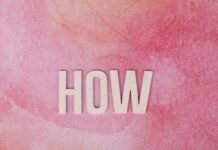Are you struggling to figure out how to install indicators on MT4/MT5 and boost your trading game? You’re not alone! Many traders find themselves confused when trying to add custom indicators to their MetaTrader platforms, but worry no more. This ultimate guide to success will walk you through every step of the process, making it super easy to enhance your trading charts with powerful tools. Whether you’re a beginner or a seasoned trader, knowing how to install indicators on MT4 and MT5 can significantly improve your market analysis and decision-making skills.
In today’s fast-paced trading world, having the right custom indicators for MT4 and MT5 is crucial. These indicators help you spot trends, identify entry and exit points, and ultimately increase your chances of making profitable trades. But did you know that installing these valuable tools is often easier than you think? This guide reveals insider tips and tricks on how to add indicators to MetaTrader 4 and 5 platforms, ensuring you never miss an opportunity again. From downloading indicator files to configuring them for optimal performance, we cover it all in simple, step-by-step instructions.
Curious about the difference between MT4 and MT5, or wondering which indicators work best on each platform? We’ve got you covered! Unlock the secrets of indicator installation on MT4/MT5 and discover how to customize your trading workspace like a pro. Don’t let technical hurdles hold you back—master this essential skill today and watch your trading strategy reach new heights! Ready to dive in? Let’s explore everything you need to know about installing custom indicators on MetaTrader 4 and 5.
Step-by-Step Tutorial: How to Easily Install Custom Indicators on MT4 and MT5
Step-by-Step Tutorial: How to Easily Install Custom Indicators on MT4 and MT5
If you are a forex trader in New York or anywhere else, you probably heard about MetaTrader 4 (MT4) and MetaTrader 5 (MT5) platforms. These software are widely used to analyze market data, execute trades, and most importantly, to apply custom indicators that help traders spot trends and signals better. But sometimes, installing these custom indicators can be more confusing that it seems, especially for new users. So, here in this guide, you will learn how to install indicators on MT4 and MT5 with easy steps, so you don’t got stuck anymore.
What Are MT4 and MT5 Indicators?
Before jumping to installation, let’s explain what indicators actually are. Indicators in MT4 and MT5 are tools that analyze price movements and provide visual signals directly on the charts. They come in many forms: some show moving averages, others highlight volatility, or even complex patterns like Fibonacci retracements. Custom indicators are created by traders or developers to fit specific strategies or to provide unique insights not found in default tools.
Historically, MT4 was released in 2005 and quickly became the most popular forex trading platform. MT5 came later in 2010, offering more features, like additional timeframes and order types. Despite that, MT4 remains favored by many due to its simplicity and extensive community support for custom indicators.
Why Use Custom Indicators?
- They allow personalized analysis tailored to your trading style.
- Help to automate parts of your decision process.
- Can reveal market patterns not visible with default indicators.
- Many custom indicators are free or low-cost from online forex communities.
How To Install Indicators On MT4/MT5: Ultimate Guide To Success
Now, let’s dive into the practical steps for installing those indicators.
Step 1: Download the Indicator Files
Usually, custom indicators come in files with extensions like .ex4, .mq4 (for MT4), or .ex5, .mq5 (for MT5). Sometimes they are packed in zip files. Make sure you download trusted files from reputable sources to avoid any risk.
Step 2: Open Your MT4 or MT5 Platform
Launch your MetaTrader platform and log in to your trading account. You should see the main interface with charts and market watch.
Step 3: Locate the Data Folder
In the top menu, click on “File” then select “Open Data Folder.” This will open the directory where all your platform’s files are stored.
Step 4: Find the Indicators Folder
Inside the data folder, go to “MQL4” or “MQL5” (depending on your platform), then open the “Indicators” folder. This is where you will place the downloaded indicator files.
Step 5: Copy and Paste the Indicator Files
Simply copy your downloaded indicator files (.ex4, .mq4, .ex5, or .mq5) and paste them into the “Indicators” folder.
Step 6: Restart the Platform
To make sure the platform recognizes the new indicator, close MT4 or MT5 and reopen it.
Step 7: Apply the Indicator to a Chart
On the left side, you will find the “Navigator” panel. Expand the “Indicators” section, and you should see your newly installed indicator. Drag and drop it onto any chart, or right-click and select “Attach to a chart.”
Step 8: Configure the Indicator Settings
Most indicators come with customizable parameters. Adjust them according to your preferences or the instructions provided by the indicator’s creator.
Common Issues and How to Fix Them
Indicator not appearing in Navigator?
Check if the file is placed in the correct “Indicators” folder. Remember, MT4 and MT5 have separate directories.Platform crashing after installing?
Sometimes, an incompatible or corrupted indicator file causes crashes. Try removing the indicator files and restarting the platform.Indicator loads but shows no data?
This may happen if the indicator requires certain timeframes or data that is not available on the chart. Switch to different timeframes or update your market data.
Comparison Between Installing Indicators on MT4 and MT5
| Feature | MT4 | MT5 |
|---|---|---|
| File extensions | .ex4, .mq4 | .ex5, .mq5 |
| Data folder location | MQL4 -> Indicators | MQL5 -> Indicators |
| Number of timeframes | 9 | 21 |
| Order types supported | Limited | More advanced, including Market and Pending orders |
| Community support | Very large, many free indicators | Growing but smaller than MT4 |
The process of installing custom indicators is practically the same on both platforms, but always double-check the file type and folder location to avoid
Top 5 Must-Have Indicators for MT4/MT5 and How to Install Them Like a Pro
If you are trading forex in New York or anywhere else in the world, you probably heard about MetaTrader 4 (MT4) and MetaTrader 5 (MT5). These platforms are the most popular for retail traders because they offer a wide range of tools and indicators that help analyzing the market. But which indicators are really must-have? And how you install them properly without messing up your charts? This guide gonna cover the top 5 must-have indicators for MT4/MT5 and the step-by-step on how to install them like a pro.
Why Indicators Matter In Forex Trading
Indicators are the backbone of technical analysis in forex trading. They provide signals based on price movements, volume, and momentum. Without indicators, traders would have to rely only on naked charts which can be difficult to interpret especially for beginners. Indicators help to spot trends, reversals, and potential entry or exit points. But not all indicators are created equal, and the best ones depend on your trading style. Still, some indicators have proven their value over time and are widely used by professionals and amateurs alike.
Top 5 Must-Have Indicators For MT4/MT5
Moving Average (MA)
The Moving Average smoothes out price data to create a single flowing line, which makes trends easier to spot. There are different types like Simple Moving Average (SMA) and Exponential Moving Average (EMA). EMA reacts faster to recent price changes, making it popular for short-term trading.Relative Strength Index (RSI)
RSI measures the strength of a price move and indicates overbought or oversold conditions. It moves between 0 and 100, where above 70 is considered overbought and below 30 oversold. Traders use it to find potential reversals or confirm a trend.Bollinger Bands
This indicator consists of a middle band (usually a 20-period SMA) and two outer bands that represent standard deviations. When price touches the outer bands, it may indicate extreme conditions or volatility. It helps traders understand price volatility and potential breakout points.MACD (Moving Average Convergence Divergence)
MACD shows the relationship between two moving averages and helps to identify momentum changes. It includes the MACD line, signal line, and histogram. Crossovers of the MACD and signal line can indicate buy or sell signals.Stochastic Oscillator
The Stochastic Oscillator compares a particular closing price of a currency pair to a range of its prices over a specific period. It oscillates between 0 and 100, indicating overbought and oversold levels similar to RSI but derived from different calculation.
How To Install Indicators On MT4/MT5: Ultimate Guide To Success
If you have downloaded a custom indicator or want to add one that is not pre-installed, here is how you do it step-by-step:
- Step 1: Download the indicator file. Usually, it comes in a .ex4 or .mq4 format for MT4 and .ex5 or .mq5 for MT5.
- Step 2: Open your MT4 or MT5 platform.
- Step 3: Go to “File” in the top menu and select “Open Data Folder.”
- Step 4: Open the “MQL4” or “MQL5” folder, then go to the “Indicators” folder inside it.
- Step 5: Paste your downloaded indicator file into the “Indicators” folder.
- Step 6: Close and restart your MT4 or MT5 platform to ensure the indicator loads properly.
- Step 7: Open the “Navigator” panel (usually by pressing Ctrl+N).
- Step 8: Under “Indicators,” find your new indicator, then drag and drop it onto your chart or double-click to apply.
Tips To Install Indicators Like A Pro
- Always check if the indicator file is compatible with your MT4 or MT5 version.
- Backup your existing indicators folder before adding new files, just in case something goes wrong.
- Test new indicators on a demo account first to avoid risking real money.
- Read the documentation or user guide if available — many indicators have adjustable parameters that improve their usefulness.
- Keep your platform updated; older versions may not support newer indicators properly.
Comparison Table: MT4 vs MT5 Indicators Installation
| Feature | MT4 | MT5 |
|---|---|---|
| Indicator File Extensions | .ex4, .mq4 | .ex5, .mq5 |
| Data Folder Location | File > Open Data Folder > MQL4 > Indicators | File > Open Data Folder > MQL5 > Indicators |
| Platform Restart Required? | Yes | Yes |
| Number of Built |
Troubleshooting Common Errors When Installing Indicators on MetaTrader 4 and 5
Forex traders in New York and worldwide often rely on MetaTrader 4 and 5 (MT4/MT5) platforms for their trading activities. One key aspect that make these platforms popular is the ability to add custom indicators to improve trading decisions. However, installing indicators on MT4 or MT5 can sometimes be tricky and cause errors that frustrate users. This article covers troubleshooting common errors when installing indicators on MetaTrader 4 and 5, and provides a detailed guide on how to install indicators on MT4/MT5 for success.
Why Custom Indicators Matter On MetaTrader Platforms
MT4 and MT5 are widely used forex trading platforms developed by MetaQuotes Software, with MT4 released in 2005 and MT5 following in 2010. Both platforms come with built-in technical indicators but traders often want to use custom indicators to better suit their strategies. These indicators help analyze price trends, volatility, and market momentum which can improve entry and exit points in trades.
Without properly installing indicators, traders miss the chance for better market insights. But the installation process can sometimes cause errors that prevent indicators from working or appearing on charts.
How To Install Indicators On MT4/MT5: Ultimate Guide To Success
The first step is to understand the difference between MT4 and MT5 indicator files. MT4 uses .ex4 or .mq4 files, while MT5 uses .ex5 or .mq5 files. Trying to use an MT4 indicator file on MT5 or vice versa will result in errors.
Follow these steps to install indicators correctly:
- Download Indicator File: Make sure you have the correct file format for your platform (MT4 or MT5).
- Open Data Folder: On MetaTrader, click
File>Open Data Folder. This opens the root folder where platform data is stored. - Navigate to Indicators Folder: Go to
MQL4/Indicatorsfor MT4 orMQL5/Indicatorsfor MT5. - Copy Indicator File: Paste the downloaded indicator file into the Indicators folder.
- Restart MetaTrader: Close and reopen MT4 or MT5 to refresh the platform and load new indicators.
- Attach Indicator to Chart: Open a chart, then drag and drop the indicator from the Navigator panel to the chart.
Troubleshooting Common Errors When Installing Indicators
Below are typical problems traders face and how to fix them:
Indicator Not Showing in Navigator
- Indicator file placed in wrong folder (MT4 file in MT5 folder or vice versa).
- File corrupted during download.
- Platform not restarted after copying files.
“Failed to Compile” or “Invalid Indicator” Errors
- Trying to use
.mq4or.mq5source files without compiling in MetaEditor. - Indicator code incompatible with the platform version.
- Missing dependencies or libraries required by the indicator.
- Trying to use
Indicator Appears But Does Not Work Properly
- Indicator code outdated for current MetaTrader build.
- Conflicts with other installed expert advisors or indicators.
- Insufficient permissions or corrupted profile files.
Error Messages Like “Common error” or “Unknown error”
- Sometimes happen when indicator tries to access internet resources blocked by firewall.
- Security software blocking MetaTrader operations.
- Incorrect input parameters when attaching indicator.
Practical Tips To Avoid Indicator Installation Issues
- Always download indicators from reputable sources to avoid corrupted or malicious files.
- Double-check the platform version and ensure you use the right indicator file type.
- Compile custom
.mq4or.mq5files properly using MetaEditor before installing. - Backup your MetaTrader data folder regularly to restore settings if something goes wrong.
- Disable antivirus or firewall temporarily during installation if you suspect interference.
- Test new indicators on demo accounts before using on live trades to prevent unexpected losses.
Comparison Table: MT4 vs MT5 Indicator Installation
| Feature | MT4 | MT5 |
|---|---|---|
| Indicator file extensions | .ex4, .mq4 | .ex5, .mq5 |
| Indicator folder | MQL4/Indicators | MQL5/Indicators |
| Supports multi-threading | No | Yes |
| Available indicators | 30+ built-in | 38+ built-in |
| Custom indicator support | Yes | Yes |
| Strategy Tester | Single-threaded | Multi-threaded |
Historical Context: Why MetaTrader 5 Has Different Indicator Requirements
MT5 was released as an upgrade to MT4 to support more markets beyond forex like stocks and futures. Due to this and to improve performance, MT5 uses a newer programming
Unlock Advanced Trading Strategies: Installing Expert Indicators on MT4/MT5 Explained
Unlock Advanced Trading Strategies: Installing Expert Indicators on MT4/MT5 Explained
For many forex traders based in New York and around the globe, mastering the art of technical analysis is crucial. One of the best ways to boost trading performance is by using expert indicators on popular platforms like MetaTrader 4 (MT4) and MetaTrader 5 (MT5). However, many beginners and even intermediate traders struggles to understand how to install and use these powerful tools effectively. This article will guide you step-by-step on how to install indicators on MT4/MT5, unlocking advanced trading strategies that can elevate your market game.
Why Using Expert Indicators Matters in Forex Trading
Forex markets is highly volatile and fast-paced, which makes relying on manual analysis alone quite challenging. Expert indicators automate part of this process by providing signals, trends, and trading setups that a human eye might miss. Historically, technical indicators like Moving Averages, RSI, and MACD have been the backbone of many successful strategies. Now, with custom expert indicators, traders can tailor these signals to fit their unique style and risk tolerance.
Some benefits of using expert indicators include:
- Quick identification of entry and exit points
- Better risk management through alerts and stop-loss signals
- Ability to backtest strategies on historical data
- Automated decision-making reducing emotional trading mistakes
What is MT4 and MT5? Differences and Why It Matters
MetaTrader platforms are the most popular software among retail forex traders. MT4 was launched in 2005 and quickly became a standard for forex trading due to its user-friendly interface and powerful charting tools. MT5 is the newer version, introduced in 2010, offering improved features such as more timeframes, additional order types, and an economic calendar.
Here is a quick comparison table:
| Feature | MT4 | MT5 |
|---|---|---|
| Release Year | 2005 | 2010 |
| Timeframes | 9 | 21 |
| Order Types | 4 | 6 |
| Programming Language | MQL4 | MQL5 |
| Market Depth | No | Yes |
| Economic Calendar | No | Yes |
Both platforms support expert indicators, but the installation process and compatible files may differ slightly.
How to Install Indicators on MT4: Step-by-Step Guide
Installing indicators on MT4 is pretty straightforward but can be confusing if you never done it before. Here’s the simple process you should follow:
- Download the Indicator File: Most expert indicators come as
.ex4or.mq4files. - Open MT4 Platform: Launch your MetaTrader 4.
- Go to File > Open Data Folder: This opens the directory where MT4 stores all files.
- Navigate to MQL4 > Indicators: Paste or move your downloaded indicator files here.
- Restart MT4: Close and reopen the platform to load new indicators.
- Attach Indicator to Chart: In the Navigator panel, under “Indicators,” find your new indicator and drag it onto your trading chart.
- Adjust Settings: Customize parameters as per your trading strategy.
If you done everything correctly, the indicator should display or run on the chart. If not, double-check the file type and the folder location.
How to Install Indicators on MT5: Ultimate Guide to Success
MT5 has a similar but slightly different process because of its file structure and coding language.
- Download Indicator File: MT5 uses
.ex5or.mq5files. - Open MT5 Application: Launch your MetaTrader 5 terminal.
- Click on File > Open Data Folder: This opens the MT5 data directory.
- Go to MQL5 > Indicators: Copy the downloaded indicator files here.
- Restart MT5: Like MT4, restarting is necessary to load new indicators.
- Find the Indicator in Navigator: Look under “Indicators” and drag it onto your chart.
- Modify Parameters: Tailor indicator settings for your preferred trading method.
One tricky thing is that MT5 indicators coded in MQL5 are not compatible with MT4, so make sure to download the correct version.
Common Issues and How to Fix Them
Sometimes, installing expert indicators won’t work right away and cause frustration. Here are some common problems you might face:
- Indicator not showing: Usually means the file is in the wrong folder or you forgot to restart the platform.
- Error messages on loading: Could be due to incompatible file versions or corrupted downloads.
- Indicator not working as expected: Sometimes parameters need adjustment or it requires specific chart timeframes.
- MT4 vs MT5 mix-up: Using MT4 indicators on MT5 will never work and vice versa.
To fix
Quick Guide: Where to Find and How to Add Free and Paid Indicators to MT4/MT5
Quick Guide: Where to Find and How to Add Free and Paid Indicators to MT4/MT5, How To Install Indicators On MT4/MT5: Ultimate Guide To Success, How to Install Indicators on MT4/MT5
MetaTrader 4 (MT4) and MetaTrader 5 (MT5) are two of the most popular forex trading platforms globally, especially here in New York where currency markets never sleeps. Traders often look for ways to enhance their trading strategies, and one of the best ways is by adding indicators. Indicators help to analyze market trends, price movements, and potential entry or exit points. But many new traders struggle with where to find these tools and how to properly install them on MT4 or MT5. This quick guide will walk you through everything you need to know, whether you want free or paid indicators, so you can start using them effectively today.
What Are MT4 and MT5 Indicators?
Indicators are mathematical calculations based on price, volume, or open interest, used by traders to forecast future price movements. MetaTrader platforms come with many built-in indicators like Moving Averages, MACD, RSI, and Bollinger Bands. However, traders often want custom or advanced indicators that aren’t included by default. These can be downloaded or bought from third-party developers or marketplaces.
Indicators can be divided into two main types:
- Leading indicators: These predict future price movements before they happen (e.g., RSI, Stochastic).
- Lagging indicators: These confirm trends after they have started (e.g., Moving Averages, MACD).
Knowing which indicator to use and when is crucial for your trading success, but first, you need to get them onto your platform correctly.
Where to Find Free MT4/MT5 Indicators
There are plenty of sources where you can get free indicators for MT4 and MT5. Some popular options include:
- MetaTrader Market: Within the platform itself, there is a market tab where you can download free and paid indicators.
- Forex forums and communities: Websites like Forex Factory, MQL5 Community, and TradingView often share free custom indicators.
- Broker websites: Many forex brokers offer free indicators as part of their educational resources.
- GitHub and open-source repositories: Developers sometimes publish their indicators publicly, which you can download and test.
- YouTube tutorials: Some creators provide links to free indicator downloads in their video descriptions.
Free indicators are a great way to start experimenting without risking money, but be aware that quality varies widely. Always test indicators on demo accounts before live trading.
How to Buy Paid Indicators for MT4/MT5
Paid indicators usually come with more advanced features, better support, and sometimes, exclusive strategies. You can buy them from:
- MetaTrader Market: This is the official marketplace with a wide variety of paid indicators from verified sellers.
- Third-party websites: Some companies specialize in selling indicators but make sure they are reputable to avoid scams.
- Forex educators and signal providers: Many offer indicators as part of their courses or subscription services.
- Custom development: If you have a specific idea, you can hire a developer to create a custom indicator tailored for you.
Paid indicators tend to cost anywhere from $20 to several hundred dollars. Make sure to read reviews and understand the refund policy before purchasing.
Step-by-Step: How To Install Indicators on MT4
Installing indicators on MT4 is not very complicated but requires following some key steps carefully. Here is the outline:
- Download the indicator file: Usually with a .mq4 or .ex4 extension.
- Open MT4 platform.
- Go to File > Open Data Folder.
- Navigate to MQL4 > Indicators folder.
- Copy the downloaded indicator file into this folder.
- Restart MT4 platform to refresh the indicators list.
- Open Navigator panel (Ctrl + N), then Indicators.
- Find your new indicator and drag it onto the chart you want to analyze.
After this, you can adjust settings like period, colors, and alerts. If the indicator does not appear, double-check the file location and extension.
Step-by-Step: How To Install Indicators on MT5
MT5 installation is very similar but slightly different folder structure. Here’s what you do:
- Download the indicator file, usually .mq5 or .ex5.
- Open the MT5 platform.
- Click File > Open Data Folder.
- Go to MQL5 > Indicators folder.
- Paste the indicator file here.
- Restart the MT5 platform.
- Open the Navigator (Ctrl + N), then Indicators.
- Locate your indicator and drag it onto the chart.
MT5 supports more
Conclusion
Installing indicators on MT4 and MT5 is a straightforward process that can significantly enhance your trading experience by providing valuable insights and improving decision-making. By following the steps of downloading the indicator file, placing it into the appropriate directory, and then activating it within the platform, traders can customize their charts to suit their specific strategies. Whether you are using built-in indicators or custom ones, understanding how to manage and configure them efficiently is essential for maximizing the platform’s potential. Remember to always restart your trading terminal after installation to ensure the indicator functions correctly. With these tools at your disposal, you can better analyze market trends and make more informed trades. If you haven’t yet explored the full range of indicators available for MT4 and MT5, now is the perfect time to start experimenting and take your trading to the next level.